What is Provisioning?
SAP SuccessFactors provides configuration and programming (XML) modification options via the backend - called provisioning. Apart from SAP SuccessFactors, certified partners and consultants are provided access to provisioning to assist clients.
Applicable Environment(s)
- Development Instance (DEV)
- Test Instance (TEST/QA)
- Production Instance (PROD)
Step 1: Log in with your Admin Account
Please ensure you log in to the desired instance with your true identity username that SAP can verify with an actual user (such as firstname@companyname.com)
Step 2: Ensure you have access to approve provisioning
The feature requires role-based permissions (RBP) to access this tool.
- Navigate to Admin Center.
- Admin Center > Set User Permissions > Manage Permission Roles
- Choose your "role" that you are currently logged into and click on Permissions.
- Navigate to Manage System Properties and check the following two fields that are checked. (see below illustration)
- View Provisioning Access
- Control Provisioning Access
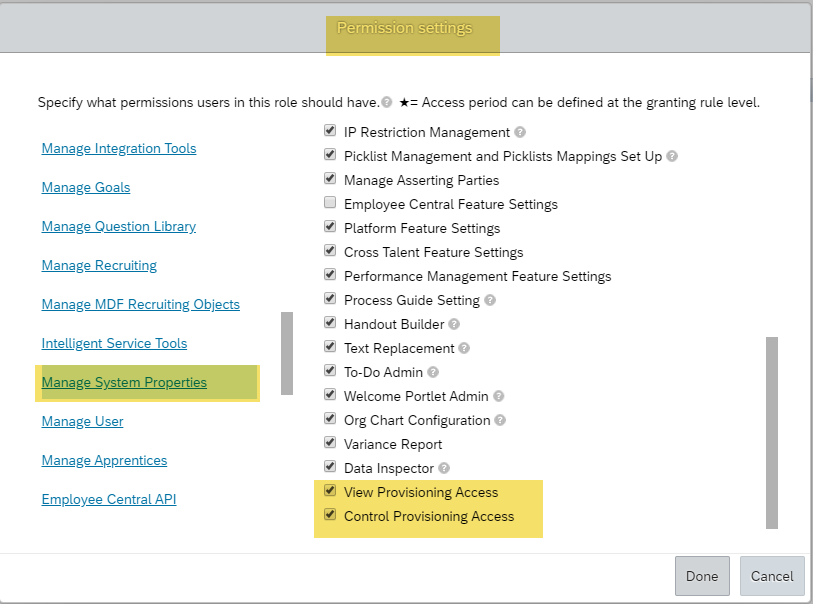
Note: If you do not see these settings or don't see a role with system admin access, please reach out to SAP to grant you access to this tool via a support ticket.
Step 3: Providing Approval for Provisioning Access
Once your role has these permissions,
- Navigate to Admin Center
- Click "Manage Provisioning Access".
- Click on + icon
- Enter the requested consultant or consultant's email address.
- Click Add.

- In order to provide approval in each environment, you need to repeat these steps for the corresponding environment.
- Not all clients have all three environments.
What's Next?
- This will send an approval email to the specified consultant. (Only users you have approved are notified by email and only users you approve may be granted access to Provisioning for your instance, upon request)
- The email will direct the approved consultant to HCM Ops Portal for Customer Instance Access form submission
- SAP takes an average of 2-5 business days to provide access to your specified instance.
Still, have questions? Please contact our support team or refer to this SAP KBA.